Indian Bank provides net banking online registration facility for customers. If you are a customer and want to activate your Net Banking online, you can activate it in a few steps by entering your ATM Card details. Indian Bank provides these facilities to users anytime and anywhere to access all banking services.
You can activate Indian Bank net banking in two ways; through an ATM card or by visiting the Branch. So, if you can activate it through the ATM card, you will not want to visit the branch.
Today in this guide, we have covered how you can complete the Internet banking registration process online through your ATM card. Which, you can generate your User ID, Transaction Password, and Login Password in a few minutes.
Indian Bank is a public sector bank under the Ministry of Finance, Government of India. It has more than 6000 branches across India and provides various online banking services. Indian Bank Net Banking, where you will get all online banking facilities.
Required documents
Here, you will need Indian bank account details and a registered mobile number for net banking registration. Following are the documents required to activate net banking in Indian Bank.
- Bank Account in Indian Bank
- Account Number or CIF number.
- Debit Card (ATM card)
- Registered Mobile Number
First, you must open the official website portal of Indian Bank to activate net banking. The ‘New User’ option will be found on the Indian Bank Net Banking portal.
But, before proceeding, you have two options to choose ‘Individual and Corporate‘ at the top of the page; Select Individual if it is on Corporate.
How to Activate Indian Bank Net Banking Online?
Following are the steps to activate Indian Bank net banking online through a debit card. So, first of all, visit the official website of the Indian Bank and follow the steps below.
Step 1: Select the ‘New User‘ option; the next page will appear here.
Step 2: You will get two options, CIF Number or Account Number. Select one and enter the number. Then, enter the registered mobile number, validate the text code, and click on ‘Submit‘.
Step 3: On submission, you will receive OTP on your registered mobile number. Enter OTP and click on Confirm.

Step 4: On the next page, you will find your Name, CIF Number, Mobile Number, and Address. Select the facility type, like ‘View Facility Only’ and ‘View and Transaction Facility. The best option is to ‘View and Transaction Facility‘ and Confirm it.
Indian Bank Login Password:
Step 5: Enter your preferred Password, confirm the same, and click on the ‘Submit‘ option.
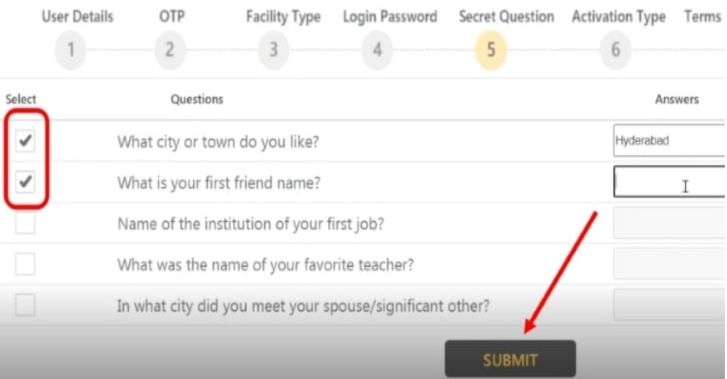
Step 6: The next page will appear here, select two questions and answer them. Click on the ‘Submit‘ option.

Step 7: Now, you will get two options to activate net banking; ‘Activate through Branch‘ and ‘Activate through ATM Card’. Choose the ATM Card option and Confirm it. On the next page, tick the check box of Terms & Conditions and Continue.
Step 8: Enter the ATM card details, such as the ATM card number, expiry date, and ATM PIN. Click on the ‘Submit‘ option.
On submission, a message will appear on the page, Success!!! The online banking facility has been activated successfully. You can get all online banking facilities anytime and anywhere in the world.
User ID
The User ID for the Indian Bank Net Banking will be your CIF number, which you will find in your bank passbook. Later, you can change the User ID at any time.
Transaction Password
You need to create a transaction password for net banking, which is very important during online transactions and profile updates. There will be an option to create a transaction password during the first login. Follow the steps given below to generate a transaction password in Indian Bank.
Step 1: To log in for the first time, you have to go to the login page of the Indian Bank. Here your user ID will be your CIF number and validate the expression. Click on the Login option.
Step 2: On the next page, enter the password you created earlier and click on the login option.
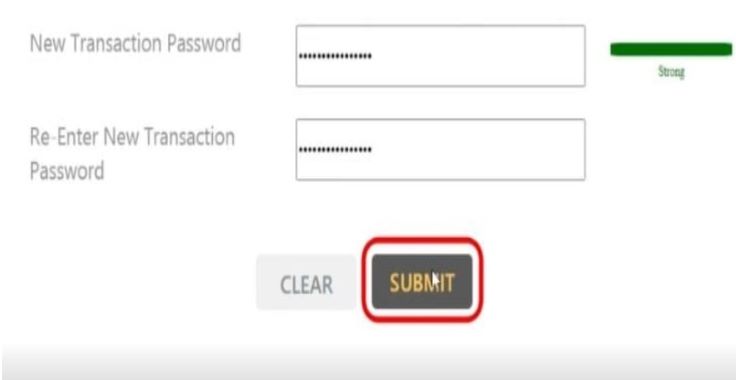
Step 3: Here, you will get the option to create a Transaction Password. Enter the preferred ‘Transaction Password‘ and re-enter the same. Click on the Submit option.
You will be logged in after submitting. So, this way, you can activate the Indian Bank Net banking through the ATM card.
Video:
FAQs
A: You can activate Indian Bank Net Banking online through ATM Card.
A: You can update your login password through the Net or Mobile banking. you need to enter your registered mobile number and date of birth. Enter OTP and reset the login password in Indian Bank.
A: Log in to your Indian Bank Net Banking account. Click on the “Fund Transfer” option. Enter beneficiary details like account holder name, bank account number, IFSC code, transfer amount, etc.
A: You can change the User ID through the Indian Bank Net Banking.
